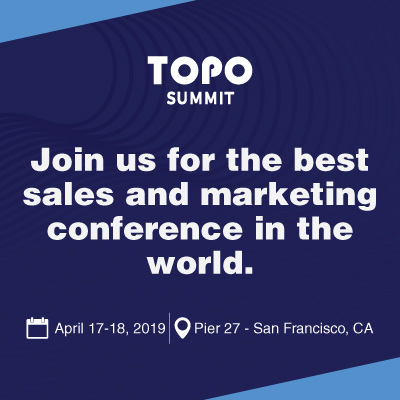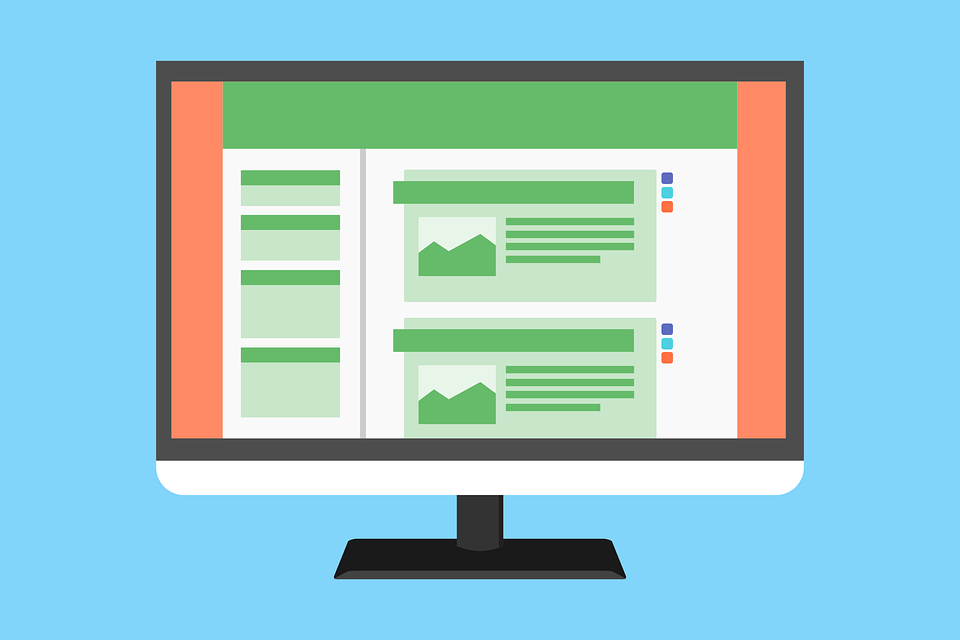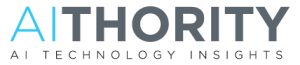We live in a digital world, where everything from work and education to shopping and governmental functions can be done with just a few clicks. The internet has truly changed almost every aspect of our day-to-day lives.
Unfortunately, not everyone can enjoy the benefits the internet has to offer. Most people with disabilities are still unable to access the Web. Currently around 10% of the world’s population, or roughly 650 million people, live with a disability.
The good news, however, is that the demand for digital or Web accessibility is slowly, but steadily gaining traction across the globe. An increasing number of individuals and organizations are of the opinion that the Web should be equally accessible for everyone, including people with disabilities. Many leading brands have also invested in incorporating accessibility into their digital applications.
However, there are few digital accessibility barriers that you need to overcome in order to allow everyone to access your website easily.
Let’s discuss a few of these barriers and what you can do to overcome them.
Using Interactive Media Like Videos and Audio
People with disabilities, like impaired vision or blindness or hearing loss, often find it difficult to enjoy interactive media like videos and audios on your website. With a few simple adjustments, however, you can help the disabled interact with the media on your website.
For example, providing descriptive text transcripts for audio content can offer additional context to hearing impaired users. They can also help improve your search engine discoverability when optimized with the right keywords.
Audio transcripts, on the other hand, can help visually impaired users to interact with videos and other digital media on your website. Providing accurate and descriptive video captions will also help hearing impaired users to meaningfully watch your video content.
Navigating Your Website
Visually impaired viewers will use a Braille keyboard to access the content on your website. People with repetitive-stress injuries also access your website in a similar fashion. Recently, Google has also made available a new keyboard for typing Braille on Android.
In other words, your website navigation will need to keyboard-friendly. To make the content more keyboard-friendly, you should break down lengthy content into small paragraphs. Make sure to add skips links that will allow disabled users to skip the content when necessary.
You should also configure all clickable elements such as menus, sub menus, and anchor texts for keyboard-based navigation. Make sure to avoid using hover over menus, forms, and links as visually impaired users can’t access them.
Recognizing Visual Elements Like Images
Images are an integral part of most websites. Unfortunately, blind or visually impaired users can’t see the images like everyone else. That’s where descriptive Alt Text comes in. Make sure each image is provided with an Alt Text so that it helps disabled users to understand what the image is with the help of a screen reader.
Keep in mind that you need to provide users with the right context. So, the message you want to convey to your users should be included in the Alt Text. However, that doesn’t mean you write a whole paragraph. The description needs to be concise.
For example, for the following image, you can write the Alt Text in three ways.
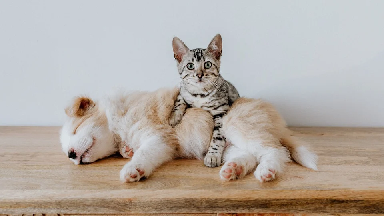
- Puppy and Cat
- A Black Brown Cat Sitting on a White and Brown Puppy Sleeping on a Wooden Bench with a While Wall Behind
- Black Brown Cat Sitting on a Sleeping White and Brown Puppy
As you can see, while the first description is too short, second one is quite lengthy, making them both unsuitable as Alt Texts. The third one, however, makes sense and can help visually impaired users understand the context of the image.
accessiBe’s website accessibility engine automatically adds appropriate descriptions and alt texts for image. While Alt Text is important, many websites skip it for images used solely for aesthetics which cause a lot of discomfort for people with disabilities.
Online Contact and Information Forms
Most websites have contact, registration, and sign-in forms. Without these forms, users won’t be able to access the full range of your services or offerings. Unfortunately, screen readers or visually impaired users can’t access online forms if they are not optimized for Web accessibility.
First, you need to make sure all fields have proper labels. Avoid using placeholder text as it disappears once the user starts filling out the details. Instead, use regular labels that are screen reader-friendly and won’t disappear when users start typing. Make sure to use the actual “Label” HTML element.
You also need to clearly label the data input formats whenever applicable. For example, if you want people to add a date, make sure to state the format in the label. You should also display text-based error message if the user enters incorrect information. Simply displaying an “Error” message or a color-based message isn’t enough, which brings us to the next point.
Managing Color and Contrast
To increase the Web accessibility of your site, you need to use color contrast with care. Colorblind and visually impaired users won’t be able to read the text with poor color contrast. WCAG Level AAA requires a contrast ratio of at least 7:1 for normal text and 4.5:1 for large text.
You need to maintain sufficient contrast between the text and the background. However, you may not need to adjust the color contrast for non-essential elements such as your website logo or images used purely for aesthetic reasons.
You can use the black-and-white color combination wherever possible as a safe bet. However, you can also use other combinations with better contrast like black and orange, yellow and blue, and orange and navy blue, among others.
You can use different color contrast checking tools to see if your website design fits the prescribed standards. For example, with Colorzilla, you can extract colors directly from your website to see if they confer to WCGA’s recommendations. For those working directly on the Web development (coders), Google DevTools Lighthouse is a great place to begin.
Wrap Up
Web accessibility is not a gray area from the legal point-of-view, it’s necessity. The demand for an all-inclusive web is gradually increasing.
As many global brands also start embracing accessibility, it is time for you to embrace it too.
Hopefully, learning about these five digital accessibility facts will hit the ground running for you. How do you plan to make your website accessible? Let us know in the comments section.