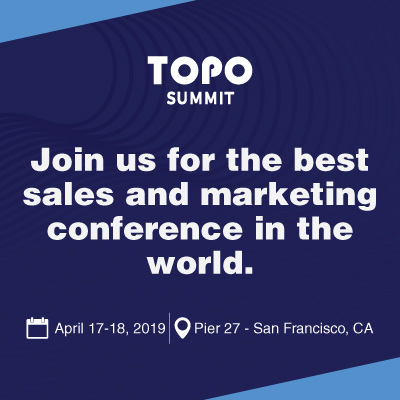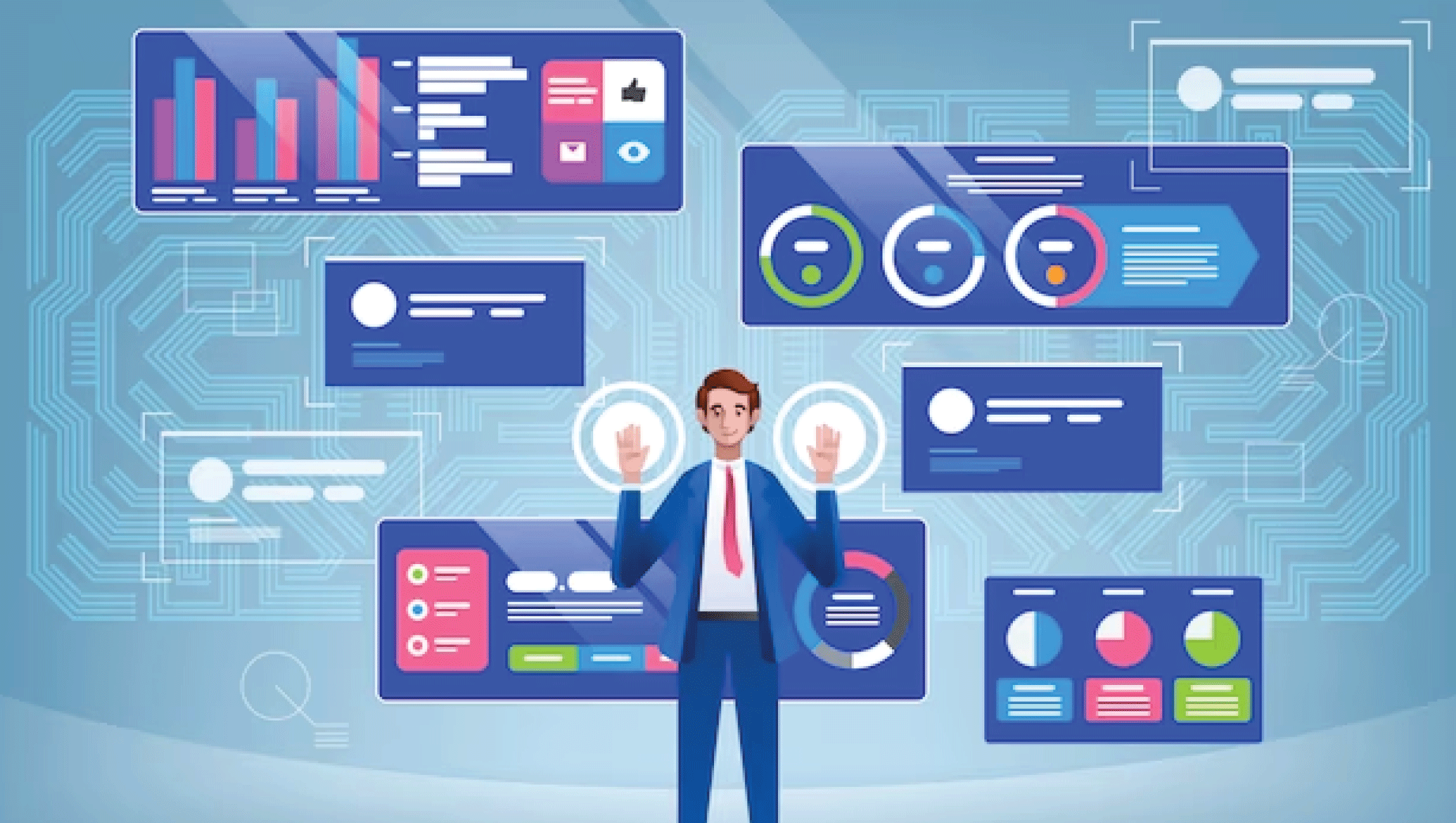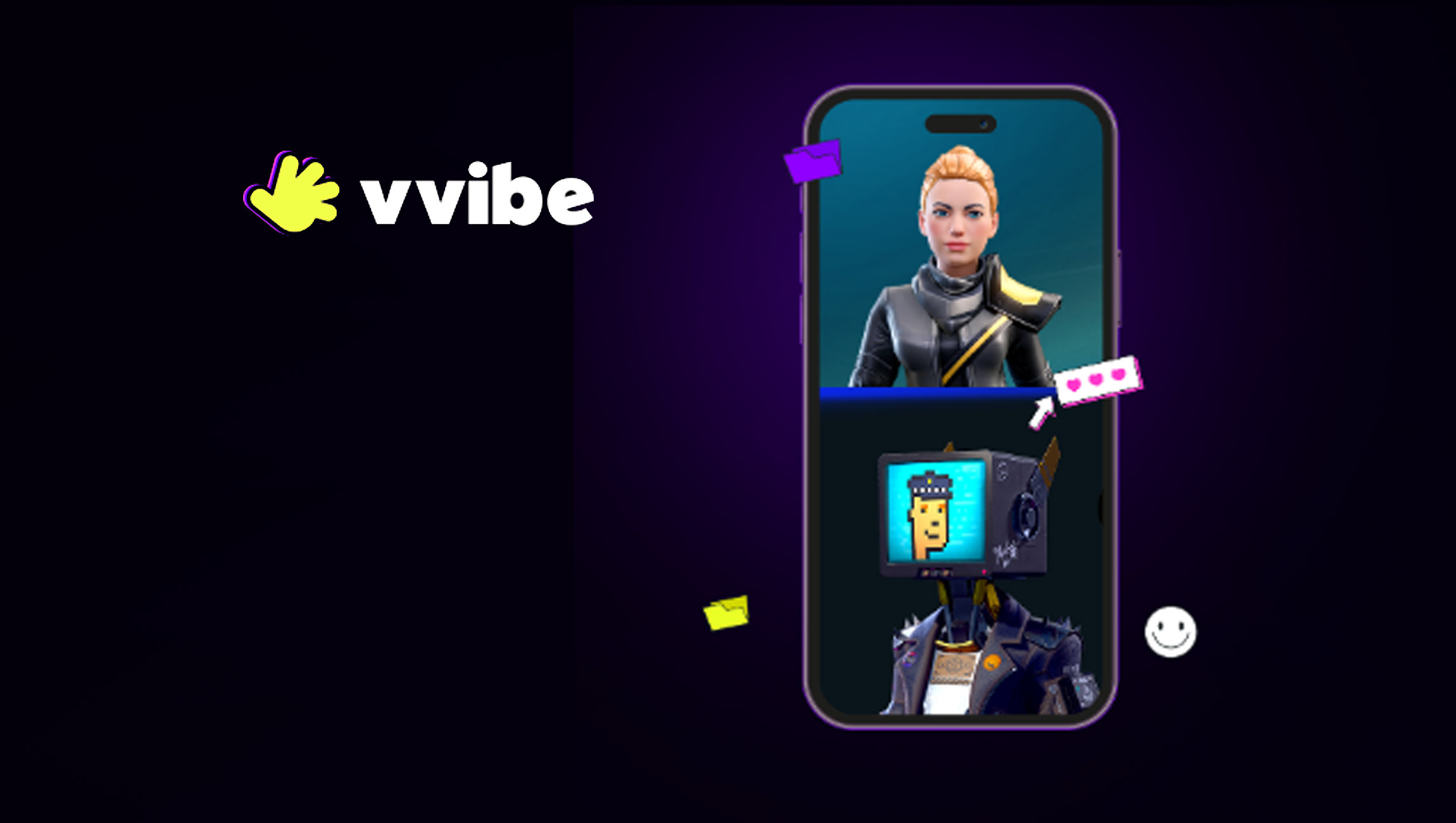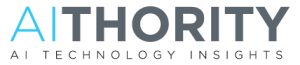Revolutionising Data Visualization for Google Analytics 4
Revolutionising Data Visualization for Google Analytics 4
Google Analytics 4 (GA4) provides insight into website performance, how users visit the website and behaviour. Use Looker Studio at Powermetrics to visualise the same in Google Analytics for more in-depth and detailed insights.
Most Looker Studio editors that use the native GA4 connector can’t visualise their data or connect to the underlying data sets. The issue occurs irregularly and the charts display an error message. Most users must be aware of quota limiting because it was previously not enforced.
Connecting to a Google Analytics – at Powermetrics is similar in connecting to a Universal Analytics property.
What is the use of the GA4 Dashboard?
Powermetrics GA4 Dashboard has a high-level overview of the traffic, behaviour, audience, and acquisition metrics, so it can quickly assess the website’s performance. This is how it should start; and explore each section in depth.
Through the GA4 Audience Dashboard, users can learn more about the kinds of “Users visiting the Website”. For options to target particular audiences with content, look at the breakdown of users by browser, technology, time of day, and device.
Can view where the different users and sessions are coming from using the GA4 Acquisition Dashboard. Once visitors arrive at a website, they can learn more about the sources that are directing them there and how they interact with it.
GA4 also offers a range of reports on user behaviour, demographics, engagement, and other topics, as well as the ability to create custom reports and explore data segments in the Explore section for ad hoc analysis.
Additionally, GA4 provides life cycle reports to track user behaviour over time.
Why choose Powermetrics GA4 looker studio template?
Utilise our Google analytics 4 looker studio template to:
Analyse visitor sources through marketing channel dissection.
Track user trends to understand evolving behaviour over time.
Pinpoint user locations and devices for geographical insights.
Evaluate content performance, identifying engaging pages.
Study user engagement and interaction patterns.
Uncover conversion metrics and successful goal pages.
Decode ecommerce shopping behaviour and purchasing influences.
.
Highlight top conversions and impactful pages.
The GA4 report template comprehensively addresses these inquiries and offers complete adaptability to suit business requirements.
Marketing Technology News: WNS Releases Third Annual Corporate ESG Report
The Procedures for Constructing a Dashboard in looker for GA4 data in Powermetrics are as follows:
Create a new data source and select GA4 account.
Copy the Report and Add the Data Source
To work with” own data source, they have to copy the existing report and attach GA4 Web Analytics data source”:
Click on the “three dots” (more options).
Select “Make a Copy” to duplicate the report.
Copy the report and add own GA4 Data source.
After setting up report with the GA4 Web Analytics data source, re-connect the Extract Data Set to fetch the latest data:
Click on “Resource” from the menu panel in Looker Studio.
Locate and edit the Extract Data – Overview.
Select your GA4 Data Source from the list.
Enable the “Auto-Update” button to ensure the data stays up-to-date.
Save and extract the source.
Repeat the steps for the remaining seven Extract Data sources.
GA 4 looker studio template by Powermetrics is available at an affordable price on the website at £59 (Price as of 29th Aug 2023)
What kind of insights does a Google analytics report template reveal?
This Google analytics 4 looker studio template is a customizable analytics report that works with Google analytics 4 data. This offers a user-friendly Interface for analysing website and app performance, helping businesses make data-driven decisions efficiently.
Overview: Gain a comprehensive snapshot of digital presence with key performance indicators and visualisations. Monitor website traffic, user engagement, conversion rates, and more.
Content Analysis: Understand which pages and articles are driving the most engagement, identify popular topics, and optimise your content strategy to captivate your audience and drive conversions.
Engagement Tracking: Explore metrics such as session duration, bounce rates, and interaction rates to uncover insights into user behaviour and make right decisions to enhance engagement.
Conversions Tracking: Track and analyse conversions to understand the effectiveness of digital campaigns using the GA4 Looker Studio template.
Ecommerce Analysis: Dive into revenue, average order value, purchase behaviour, and product performance to drive informed decisions that increase sales and enhance the customer experience.
Product Analysis: Gain a deeper understanding of product offerings.
Time Analysis: Understand how performance fluctuates over different time periods, identify seasonal trends, and align your marketing efforts to capitalise on peak periods.
Marketing Technology News: MarTech Interview with Reshma Iyer, Algolia’s Head of Product Marketing and Ecommerce