Reliance JioMeet is now live across all digital mobile application galleries, including on Google Play and Apple App Store. Since its launch, JioMeet has already registered 50 million downloads. Branded as India’s own video conferencing app, the Made in India JioMeet app is free to use, compatible with almost every smartphone and desktop OS, and laced with high-end 1:1 security and encryption — something that had been missing in some of the more prominent and globally recognized video conferencing tools and platforms. With one single launch, the JioMeet has climbed the popularity ladder in a market that has tech behemoths such as Microsoft (Teams), Google (Meet), Zoom, Facebook, and Cisco.
In this article, I will show you how to find, install and safely use the Reliance JioMeet Video Conferencing app on your Android device.
Step 1: Download the JioMeet from the Play Store
You can go to the Google Play app store to download the “Reliance JioMeet” video meeting app.
The latest version is JioMeet 2.24.74.
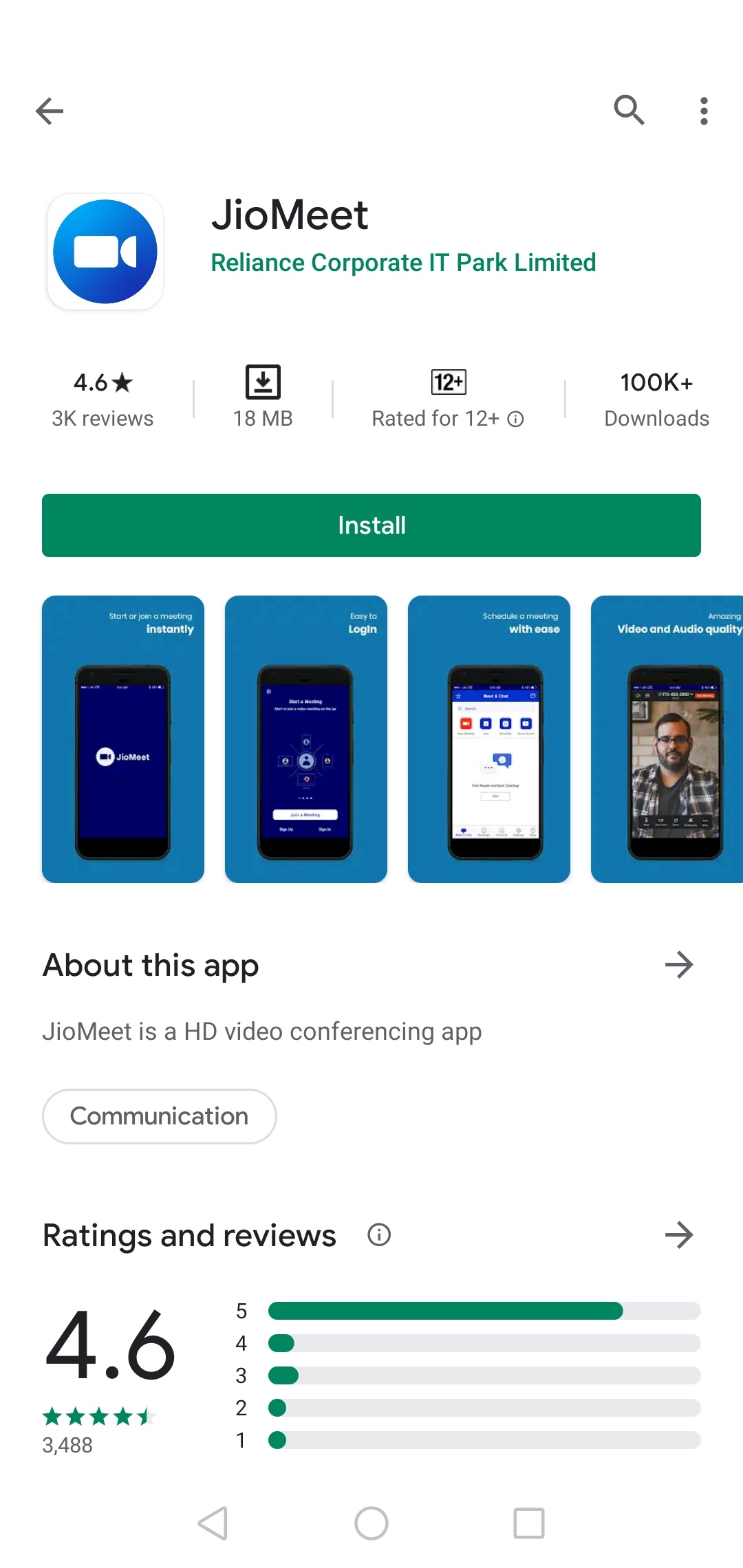 Here’s a closer look:
Here’s a closer look:
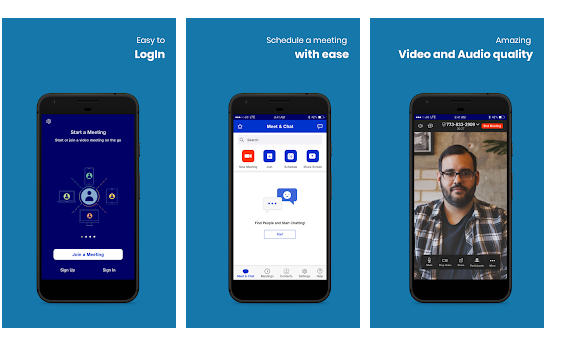
It is easy to search and appears as the top-ranking app already on the Google Play.
If you have an internet connection, click on “Install”.
Pro tip: I like to read the reviews to learn more about the UI UX standards and security measures in place (about security, I will share more on that shortly.)
Step 2: Complete your Installation Process
The download takes 90 seconds to complete.
The icon looks like this:
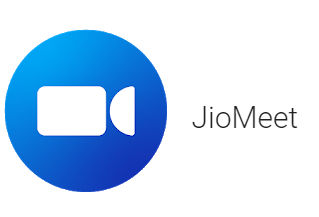
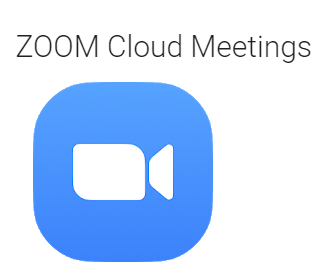 It is conspicuously similar to the Zoom Meetings icon, with cosmetic roundoffs at the edge. Even the color of the icon is similar.
It is conspicuously similar to the Zoom Meetings icon, with cosmetic roundoffs at the edge. Even the color of the icon is similar.
Step 3: Auto-slider Landing Page
Once you click on the JioMeet app, the landing page looks like this:

It has an auto-scrolling 5 seconds slider, showcasing the navigational theme and activities you can do with this video conferencing app for everyone.
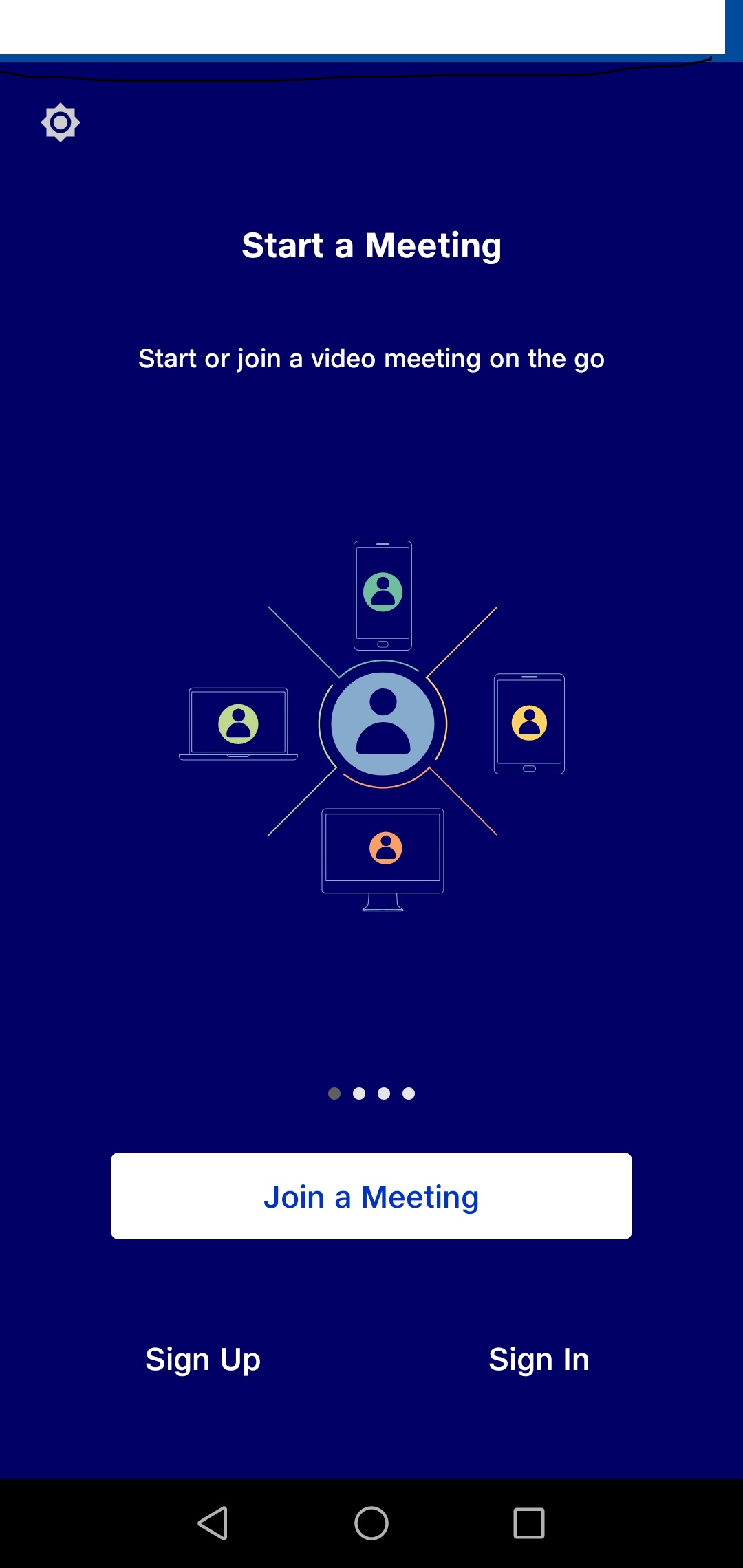
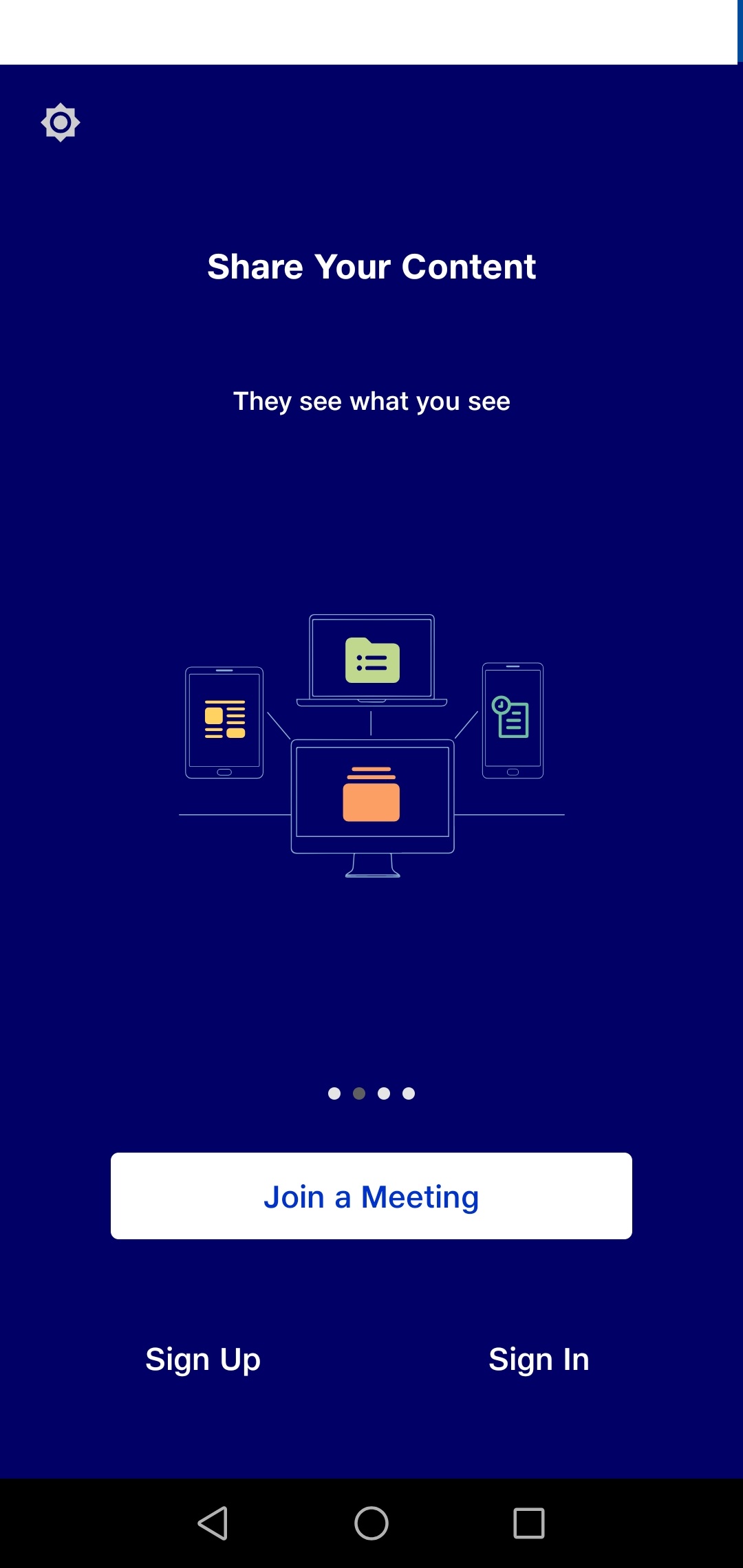
BONUS STEP: Reading the Privacy Policy and Features List
Like me, if you are a first-time user, you have to “Sign Up” on the app.
But, first, I was curious about learning about the app’s features and how it stores my data.
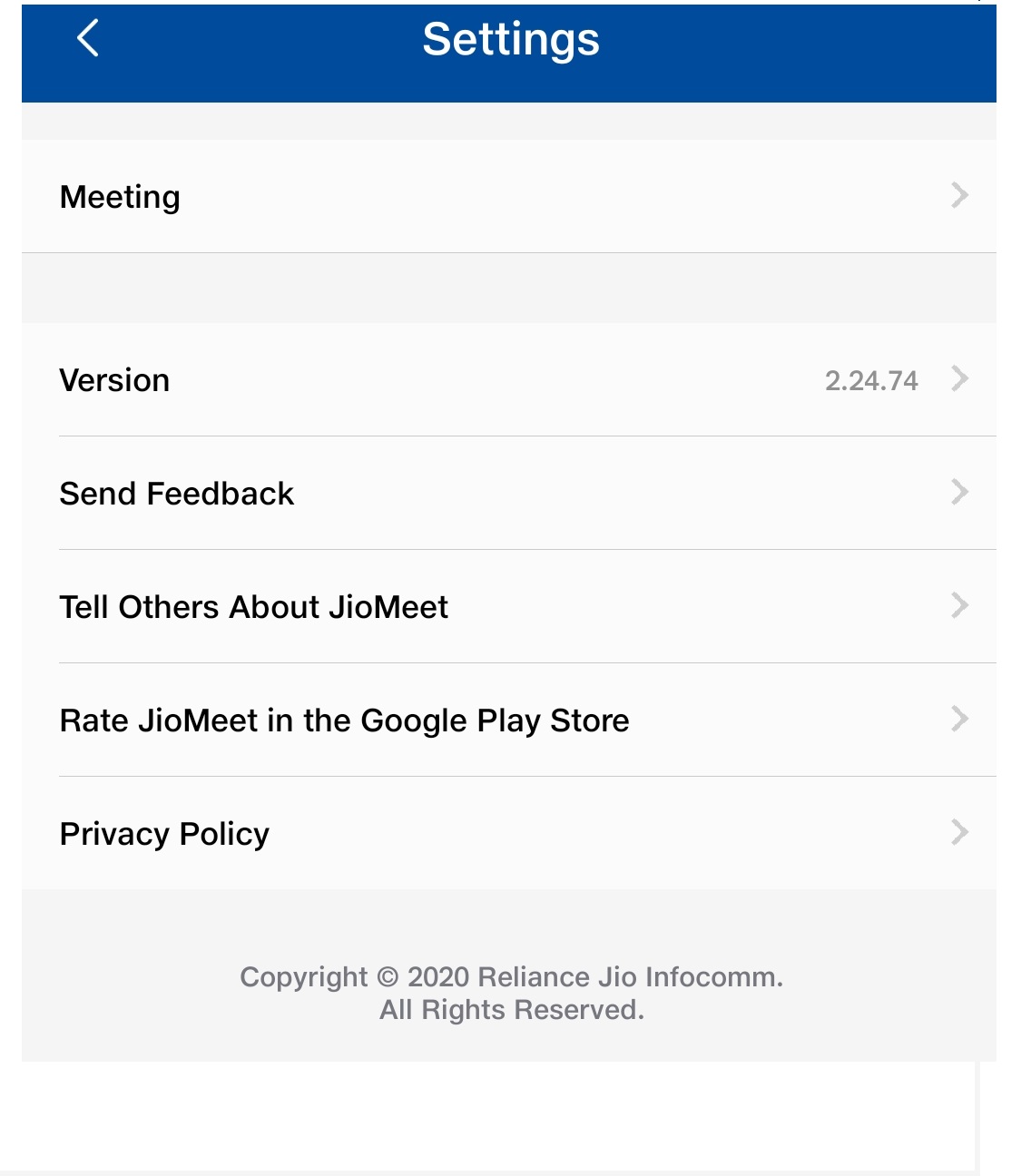
I went straight to this button to explore further.
The app security page is very clear in its message, content, context and information sharing policies. The security policy allows advanced Host Control to record and share video messages, screenshots and audio conferencing on their own device. JioMeet clearly mentioned that the shared data is not stored on the servers beyond 7 days; and it’s not shared with any third-party agencies in this time frame unless there is an imminent security threat concern raised by a government-run cybersecurity institution.
The rights of the users are protected as per the IT Act 2020.
One of the key features I would like to highlight is this:
The Host of the video meeting can access “Recording” which is provided via email and/or mobile text message on the registered email ID or mobile number.
In case of any privacy-related feedback or information, JioMeet team has provided an email ID:
Step 4: Sign Up
Signing into the app is very easy.
It asks for your personal details —
- Mobile Number/ Email ID
- First Name
- Last Name
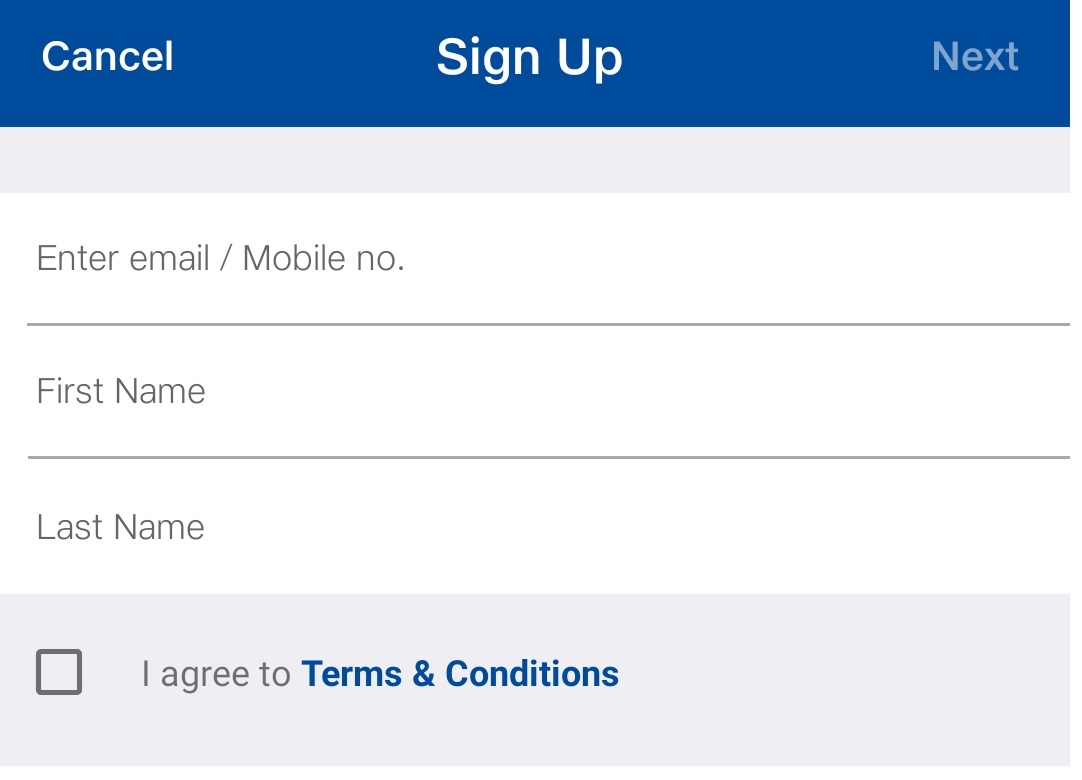
Once you check the “T&C” box, you would receive an email or message asking you to “Please Activate your JioMeet Account”.
Click on ‘Verify’ to enter and re-enter your password.
Step 5: Sign In and Explore More Features
After you sign in with your email ID/mobile number and password, the Home page of your app would look like this.
It has an uncanny resemblance to one of the video conferencing app that I have already used in the past. JioMeet is slightly more user-friendly and sleek in its response time.
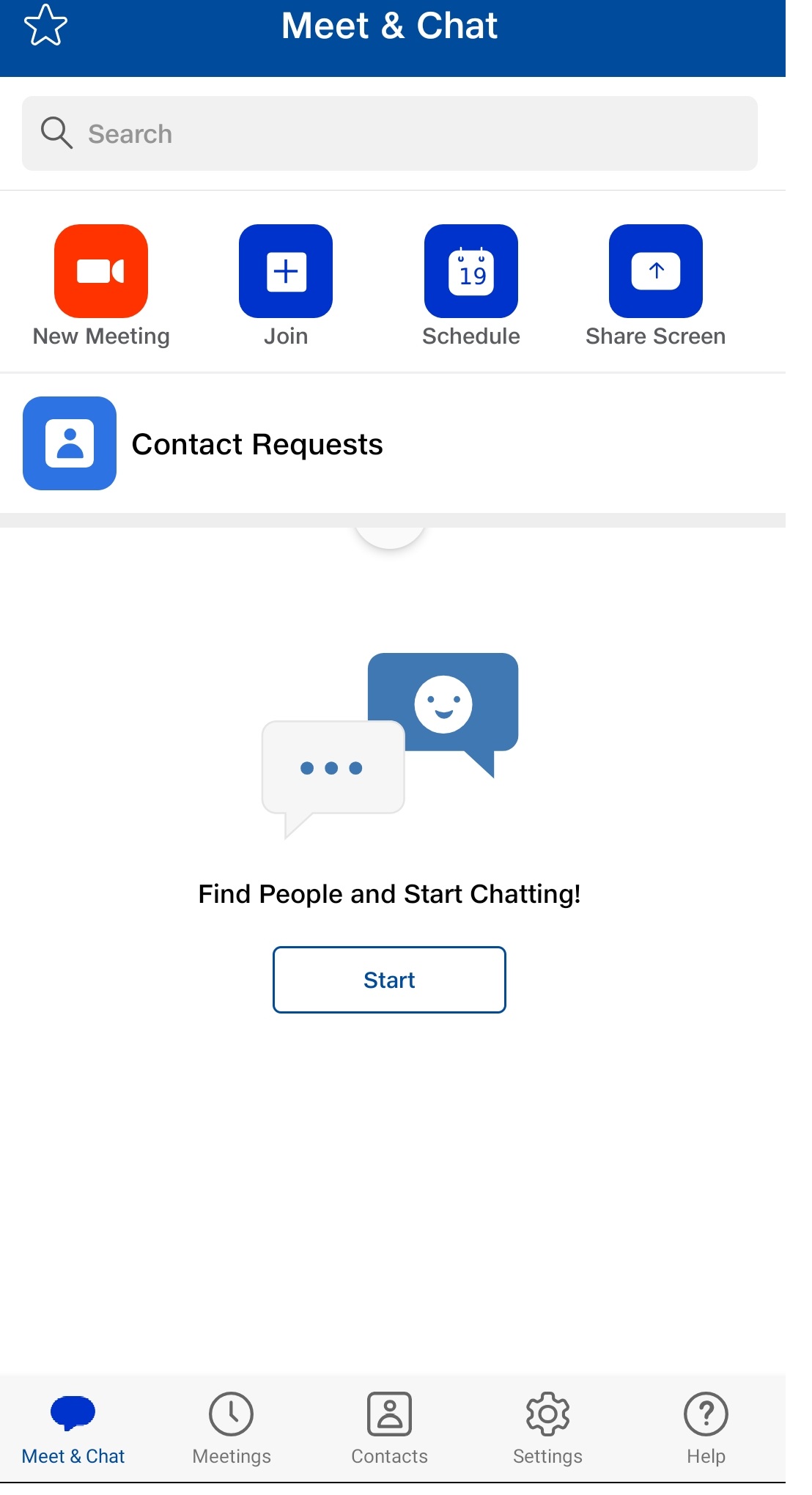
You may explore the icons at the bottom of the app.
These icons are:
- Meet & Chat
- Meetings
- Contacts
- Settings
- Help
Step 6: Start Your Chat Now
You can add up to 100 persons on the live video conferencing chatroom, or simply do a 1:1 chat Your choice!
The call clarity entirely depends on the speed of your internet.
There is no voice lag or video pause on the conferencing meet I did with my folks.
Step 7: Advanced Features
Go to Settings at the bottom of your mobile app to check what features you can control as a Host or a Participant.
It allows you the options to control your microphone, video preview, connected time, and auto-copy meeting link options.
It also has a unique feature called “Safe Driving Mode” — probably the Unique Selling Point for this JioMeet App.
The Safe Driving Mode feature allows the user to continue with the audio conference while the video switches off to prevent distraction.
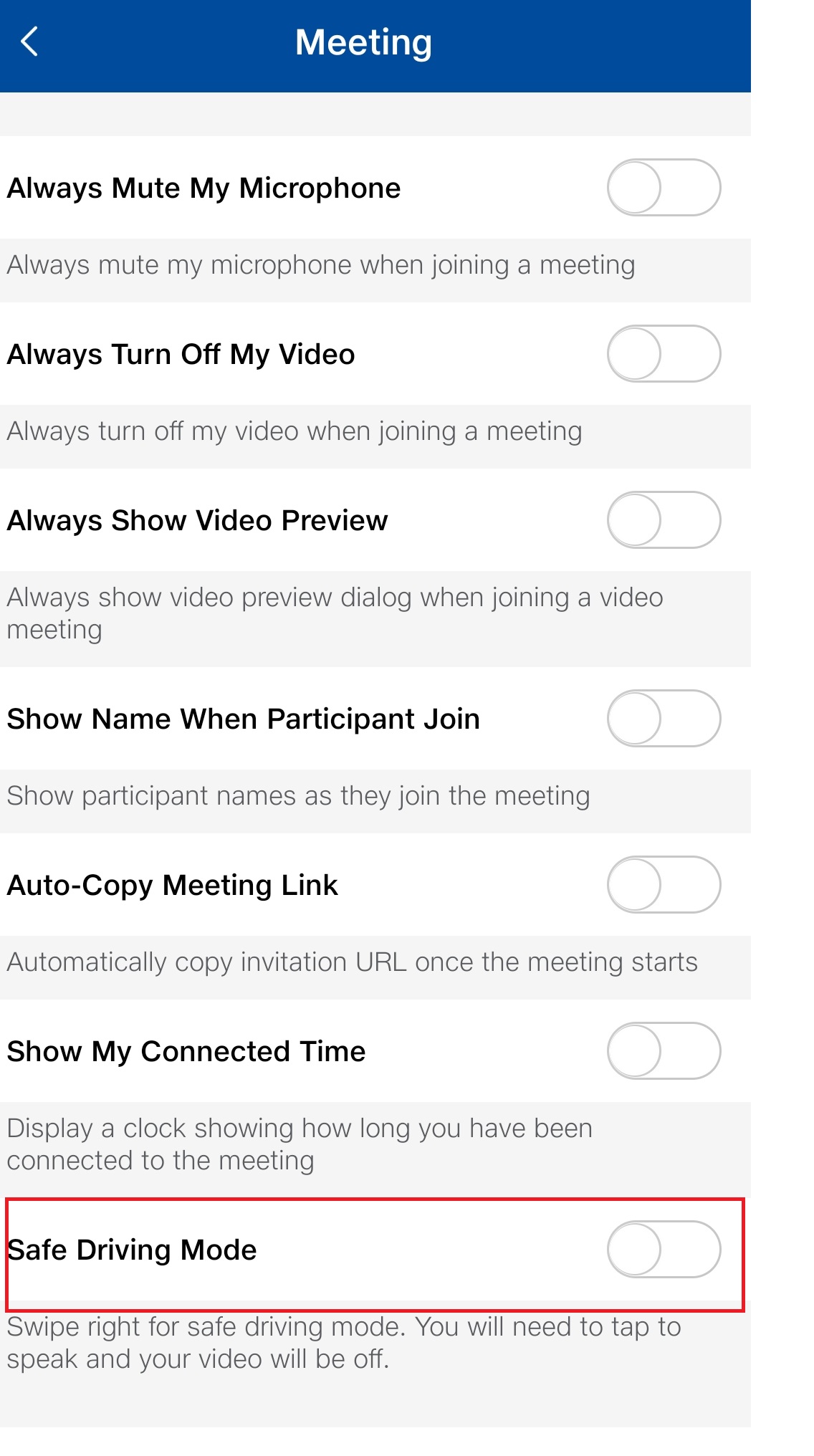
Step 8: How to Join as a Guest
Anyone with the video meeting link can join as a guest. The Host controls the video and audio controls.
As a guest user, you can join by following these steps:
- Enter Meeting ID
- Enter your Name
- Join Meeting
- Insert Password
Step 9: Full-screen video and Leave/End meetings
By double-clicking on your screen, the video zooms to full-screen view.
User can leave the meeting in the middle. Others get a notification about leaving, which I am assuming that the host can control to prevent sharing this information (we will check with a Jio official soon and update this information)
Only the Host has the control to “End Meeting”. The meeting can be extended as per the Host’s timeline control.
Step 10: Share your experience with others
You can add your favorite contacts from the ‘Address Book’ of your phone or manually input them. You can add ‘Starred” Contacts as favorites.
If you want more people to join, JioMeet has a template-ised format that can be shared across all digital platforms, including Gmail, WhatsApp, SMS, and Facebook. It also seems to integrate with Microsoft Outlook. (we will check with a Jio official soon and update this information).
If you want to showcase your Product with us, please write to sghosh@martechseries.com with the Subject Line: “Product Review: <Company Name> <Category> <Date of Proposed Demo>”




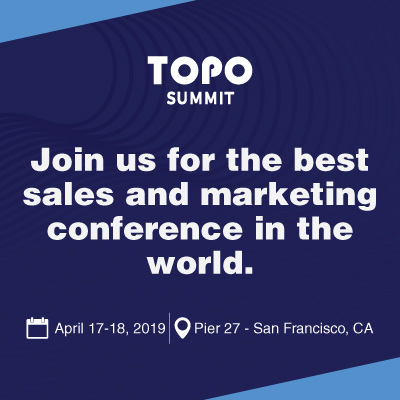
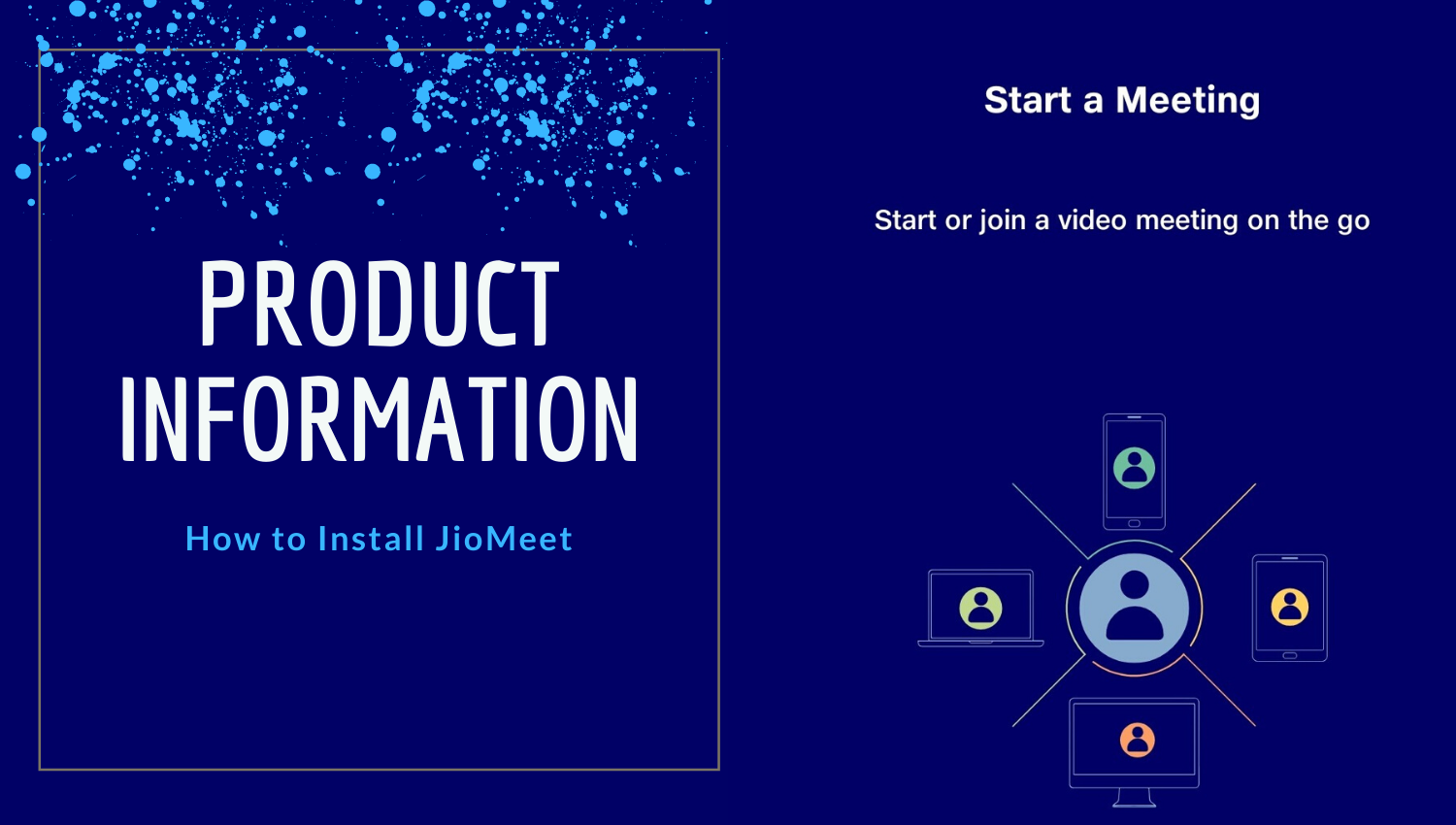
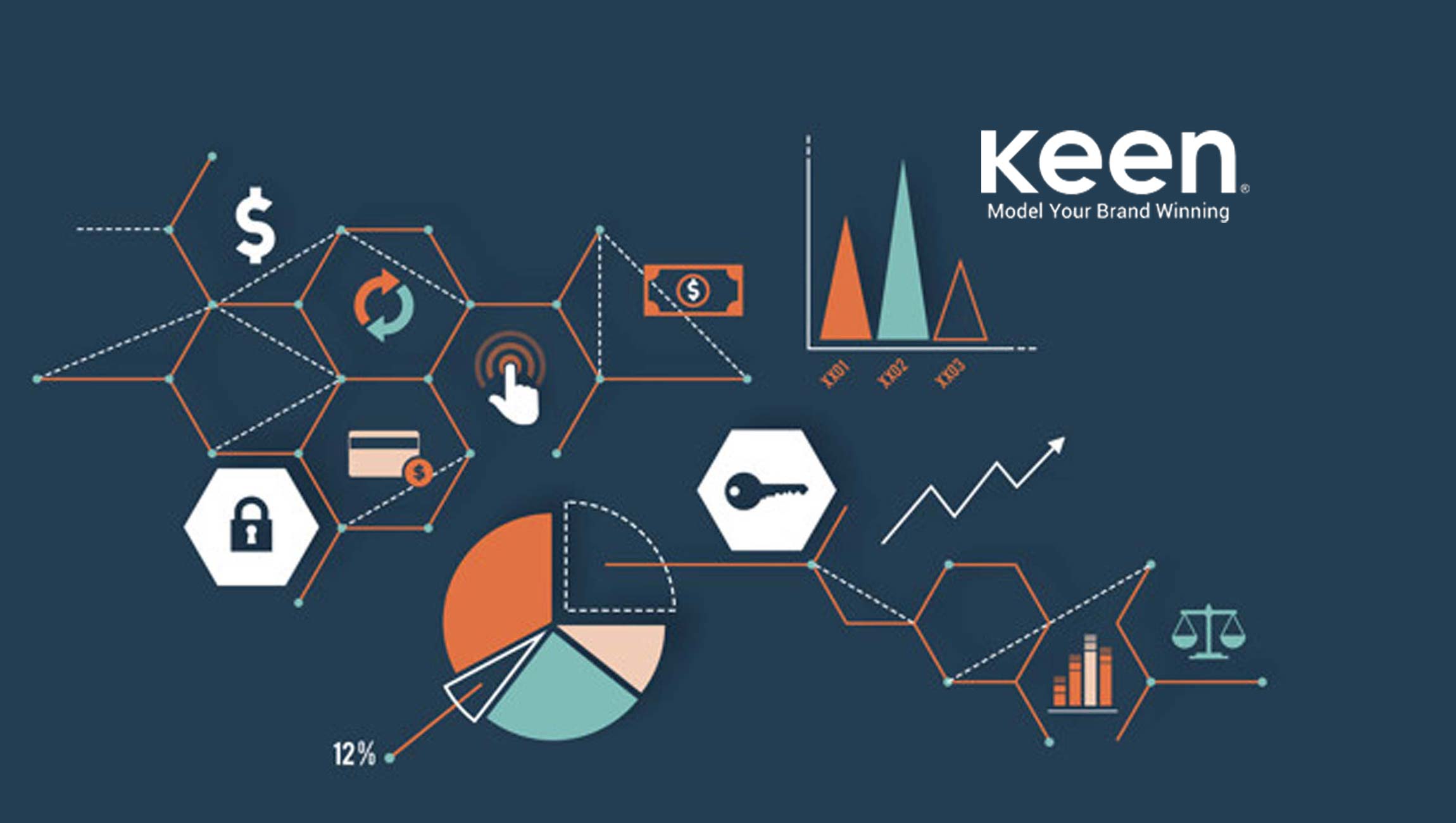

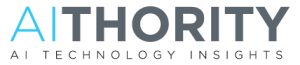



Comments are closed.