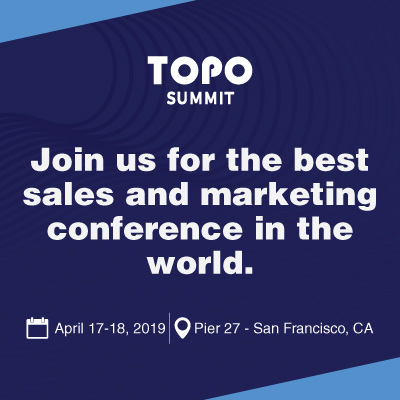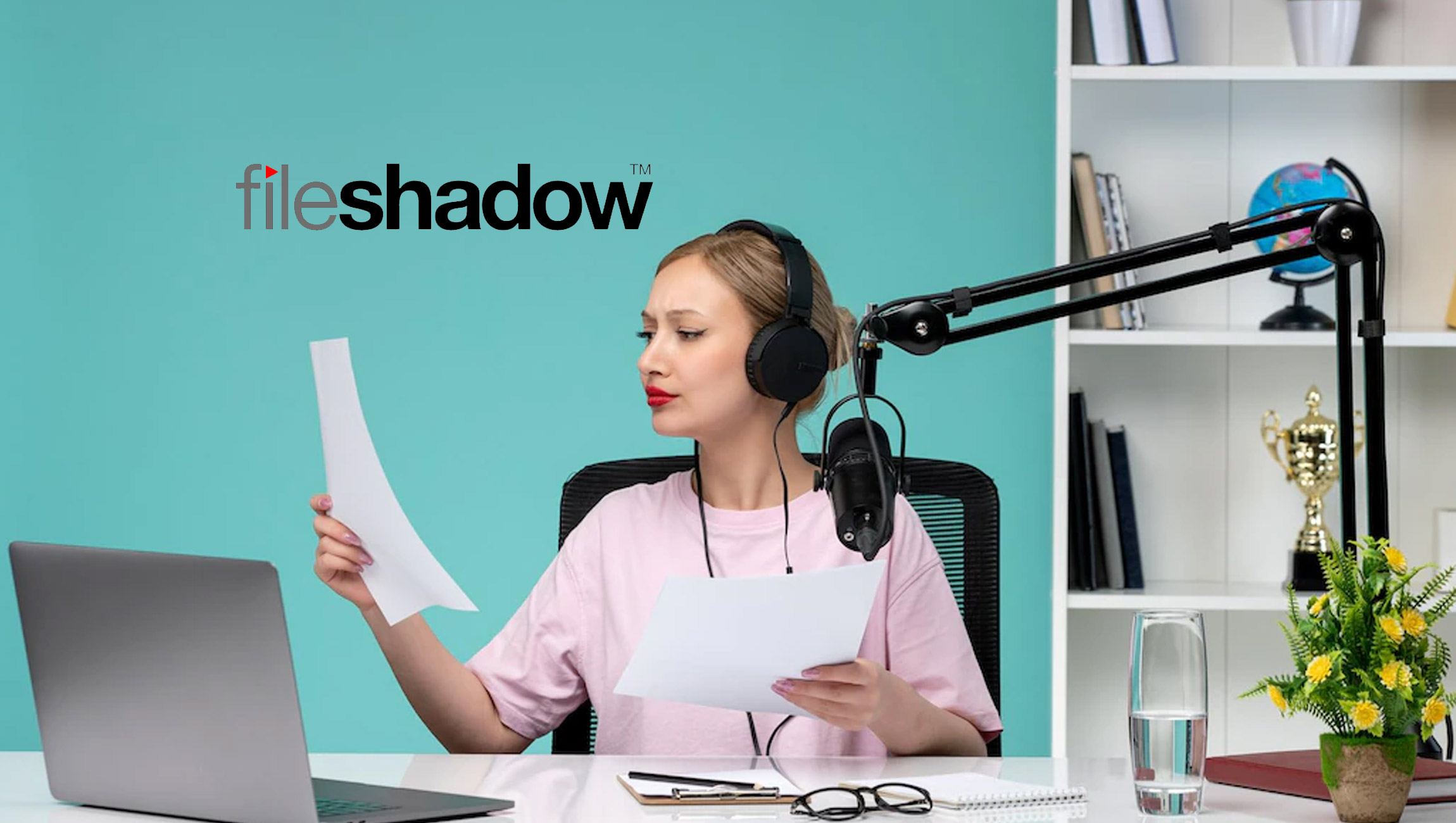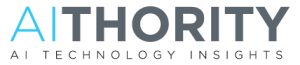Audio annotations with transcripts can now be attached to any file in the FileShadow Vault, associating commentary with photos, files, medical documents and Collections
FileShadow announced that files in FileShadow can now be annotated with multiple audio recordings and automatically create transcripts of those recordings. The service connects any number of annotations to a file so recordings and transcripts can be reviewed at the same time. Once annotations are attached, the files are associated, regardless of where the content is located.
Using FileShadow’s powerful search engine, users can locate photos/documents by entering keywords found in the audio recordings. Transcripts can be downloaded, shared, and search terms highlighted and viewed while listening to the recording.
Users also have the option to send a link to the photos/documents/recordings so anyone can review the files via their web browser.
Marketing Technology News: MarTech Interview with Jill Ransome, CMO at Jitterbit
“Any group or industry that collaborates on documents, images, videos and other files can use Annotations to get work done faster.”
“The uses for FileShadow Annotations are especially valuable in the genealogy, family history, medical, legal and creative industries,” said Tyrone Pike, president and CEO of FileShadow. “Any group or industry that collaborates on documents, images, videos and other files can use Annotations to get work done faster.”
In genealogy and family history applications, FileShadow Annotations can be used to allow multiple relatives to relate stories about family photos. Genealogists can record Grandma’s comments about family photos. Other family members can also share their comments about that same photo.
In the medical field, a specialist can send a CAT Scan, annotate the scan, and send it to a primary care physician. That physician can record his/her comments about the image for the specialist to review. The specialist can also record his/her comments about the image. All annotations are recorded in FileShadow, regardless of where the files and users are located.
Marketing Technology News: How To Build an Audio Visual Set Up for Your Webinar
Users annotate a file in a FileShadow Vault on a mobile device by performing these steps:
- Select the file to be annotated.
- Select the microphone icon in the menu.
- Enter a description of the annotation.
- Press Record and talk about the file.
- Review the recording if needed.
- Attach the recording.
- Listen and review the file and annotations from the web, desktop or mobile apps.
Once annotated, the recording and the file are associated and can be viewed in the FileShadow Vault. Annotations and files can be published to anyone through the FileShadow Website Collection Manager. Users can create Website Collections of any files: documents, photos, videos, etc., along with the annotations, so they can be shared with anyone, regardless of where reviewers are located and whether or not they are FileShadow users. Anyone inside or outside the FileShadow system can also contribute files to Website Collections.